The first thing that I did was to make a backup of the iPhone in it’s working state with iOS4 installed. (Right click on the iPhone from under “DEVICES” in iTunes and selected Backup). This probably isn’t necessary as part of the update is to make a backup of all data and settings on the iPhone, but I like to be safe than sorry.
I then pressed the Update button after selecting my iPhone from the devices in iTunes, which displayed a message saying that all data, apps, etc. would be backed up and restored after the software update. The iOS5 Software update downloaded to my PC and started installing.
The update installed ok on my iPhone, which was shortly followed by the phone connecting and disconnecting a series of times as the updated drivers/software were recognised by my computer.
The next phase was “Restoring iPhone from backup...”
The process of restoring data and settings to the iPhone completed after 5 to 10 minutes (status bar reached 100%), but the following error displayed after the restore appeared to finish:
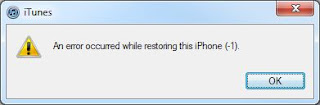
(An error occurred while restoring this iPhone (-1).
The iPhone was on, but had the languages scrolling across the screen and an option at the bottom to select a language. iOS5 appeared to be working on my iPhone, but as it was asking for me to select my language it appeared as though the new OS was a fresh install without my previous settings. I didn’t select a language on the iPhone, and instead returned to iTunes.
I pressed OK to the error message...
A second message was the displayed saying
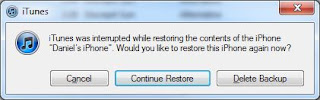
“iTunes was interrupted while restoring the contents of the iPhone “iPhone Name”. Would you like to restore this iPhone again now?
I selected the “Continue Restore” option...
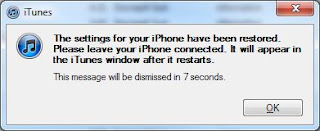
After the process completed, a success message was displayed and the iPhone reset.
After turning back on, a “Restoring iPhone apps...” dialog appeared in iTunes, and ran for a few minutes.
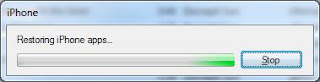
After this completed, the next dialog was “Restoring iPhone music and videos”, which also ran for around 10 minutes.
My iPhone displayed the following message, with a “Continue” button at the bottom of the screen:
Your iPhone was restored successfully.
There are just a few more steps to follow and you’re done.
After pressing Continue, a screen requesting for Location Services settings appeared with the following options:
- Enable Location Services
- Disable Location Services
The next screen asked which Wifi Network to connect to. The same secured wireless network that I was connected to prior to installing the Update was available in the list, which was preselected so I pressed Next.
The next screen asks to sign in with an Apple ID or create a Free Apple ID. I selected the Sign in option and entered my ID and password.
Next: Set Up iCloud (iCloud enables you to store images, documents, apps, calendars remotely using your Apple ID, and access them seamlessly from other devices including your PC or Mac).
I am not setting up iCloud at this point with my iPhone, so selected the “Don’t Use iCloud” option and pressed Next.
The next (and final) screen asks if you would like to send diagnostics and usage information to Apple. After selecting my preference and selecting yes, the final message is displayed:
Your iPhone is now set up.
You’re ready to start using the most advanced iOS ever.

Everything was back up and running on the new iOS 5, my data had been restored successfully including iTunes media and apps. Back in business...
One thing I noticed after upgrading to iOS5 was that a large number of emails that I had previously read from each of my accounts were now marked as unread.
Related:
No comments:
Post a Comment